Do you like it?
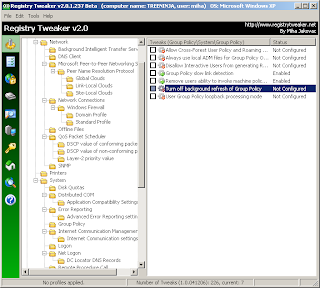
Something about everything...


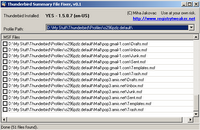
Tool: not available yet.
You need Microsoft Framework 2.0 to run this tool. Get it here.
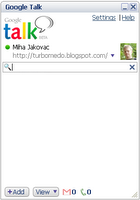 Why I like Gtalk? First, it has clean, sleek and compact user interface, with no unnecessary buttons, icons and banners. Setup file is 1,5 MB large and that also gives you a clear picture what's inside the package. The truth is, Gtalk is very fast. It loads in less than a second and program is very responsive. All functions are positioned well, so you can use them as quick as possible. Newest functions, worth to mention, are File Transfer and Voice Mail. If you are using any IM client, you know that file transfer comes very handy. I didn't notice any file sending problems, it's fast and reliable. Second feature is Voice Mail. If the user you want to contact, is not online, you can leave him a message. Great thing is that voice is recorded as MP3 and send to the user email. It's nice to have all voice mails to MP3 format. This way you can store it for later use or whatever. Neat, indeed!
Why I like Gtalk? First, it has clean, sleek and compact user interface, with no unnecessary buttons, icons and banners. Setup file is 1,5 MB large and that also gives you a clear picture what's inside the package. The truth is, Gtalk is very fast. It loads in less than a second and program is very responsive. All functions are positioned well, so you can use them as quick as possible. Newest functions, worth to mention, are File Transfer and Voice Mail. If you are using any IM client, you know that file transfer comes very handy. I didn't notice any file sending problems, it's fast and reliable. Second feature is Voice Mail. If the user you want to contact, is not online, you can leave him a message. Great thing is that voice is recorded as MP3 and send to the user email. It's nice to have all voice mails to MP3 format. This way you can store it for later use or whatever. Neat, indeed!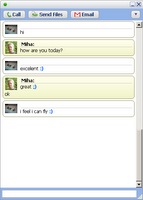 Text chat is an eye candy and very customizable because you can choose from various chat styles. You can choose plain style, bubbles or bubbles with pictures, etc. Check out the screen shot. When Gtalk came out it was a bit dull. Voice chat is also great, because the sound is very clear.
Text chat is an eye candy and very customizable because you can choose from various chat styles. You can choose plain style, bubbles or bubbles with pictures, etc. Check out the screen shot. When Gtalk came out it was a bit dull. Voice chat is also great, because the sound is very clear.Tool: Download it here.
You need Microsoft Framework 2.0 to run this tool. Get it here.
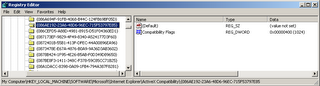
In Windows 2000 / XP, you can run programs as a different user than the currently-logged on user. To use it in Windows 2000, the RunAs service must be running and in Windows XP, SecondaryLogon service must be running. Please check first, if you are running those services.
Then press SHIFT key on the keyboard and right click on the application you wish to setup (eg setup.exe). In the menu you'll see options "Run As...". Click it and you are present with this window bellow. Click the the following user option, type or select the User name, type the Password, and then click OK.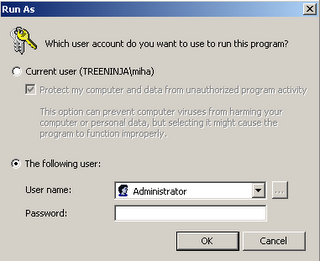
This screen was taken from Windows XP, in Windows 2000 it's a bit different. In Run As Other User, type the User name, Password, and Domain, and then click OK. That's it.
Second Procedure (apply via registry):
This is more advanced procedure (Please update Windows XP database before applying this tweak, becouse a bug has been found in database.). You can again check if the service is running and then use Registry Tweaker to add "Run as..." option to menu, so it's available for you all the time (no need for pressing SHIFT key). To do this find "Run as... option from the context menu" tweak in Windows XP database and apply it. Reboot PC.
Tool: Download it here.
You need Microsoft Framework 2.0 to run this tool. Get it here.
Ok, this is my first real post to this blog. It's weird to publish your thoughts online. But, I'll give it a try.
Ummm....oh yes, the future of Registry Tweaker... If you didn't know, I am the creator of this program. Search for the Registry Tweaker link on the right side of this blog...
Now, let's get to the point. Registry Tweaker is almost 1 year old and as you may already know, I am happy about it :). IMHO, latest version is pretty stable and has nice number of functions. But there will be more in the next release (secret = Registry Cleaner). Ops..did I said that? :D Coding is almost done, but do not expect it before next month. "This is the future?" you say. Well not really, this is near future, but I want to talk about distant future.
Current RT is usable only for local use (run it on a PC and tweak that PC). The next step is Network version. YES?! Imagine to tweak multiple PCs, from one machine and with a few clicks... In my opinion this is nothing new on the scene, but it's a major step forward for my programming skill and RT future. This is why I released mini tool called, Remote registry Pusher. It's basically experimental tool to test some functions and it's also a tool for you to use it. You can find it here.
You can expect NRT in one year. I am also thinking of translating it to C# and publish it as Open Source. But this is a long shot.
if...then...else....out
After some time, I've decided to open my blog (since it's so popular to have one). Enjoy your stay here!